Semantic segmentation
The goal of this workflow is assign a class to each pixel of the input image.
Input:
Image (single-channel or multi-channel). E.g. image with shape
(500, 500, 1)(y, x, channels)in2Dor(100, 500, 500, 1)(z, y, x, channels)in3D.Mask (single-channel), where each pixel is labeled with an integer representing a class. E.g. a mask with shape
(500, 500, 1)(y, x, channels)in2Dor(100, 500, 500, 1)(z, y, x, channels)in3D.
Output:
Image with each class represented by a unique integer.
In the figure below an example of this workflow’s input is depicted. There, only two labels are present in the mask: black pixels, with value 0, represent the background and white ones the mitochondria, labeled with 1. The number of classes is defined by MODEL.N_CLASSES variable.

Input image. |
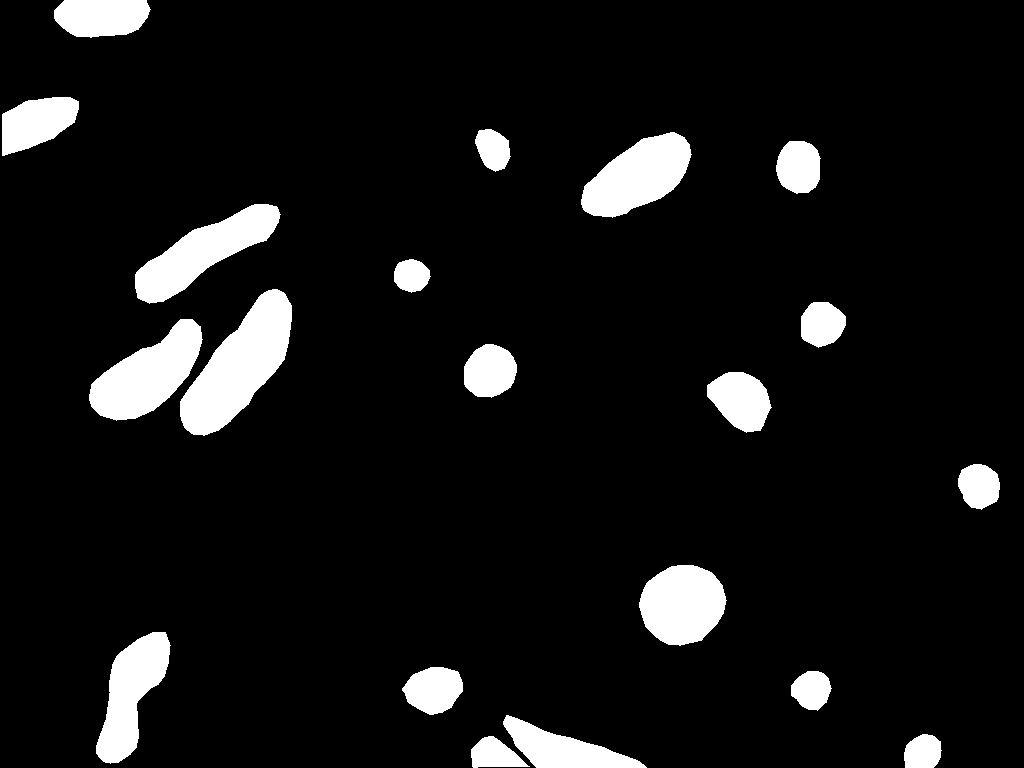
Input mask. |
For multiclass case, the same rule applies: the expected mask is single-channel with each class labeled with a different integer. Below an example is depicted where 0 is background (black), 1 are outlines (pink) and 2 nuclei (light blue).
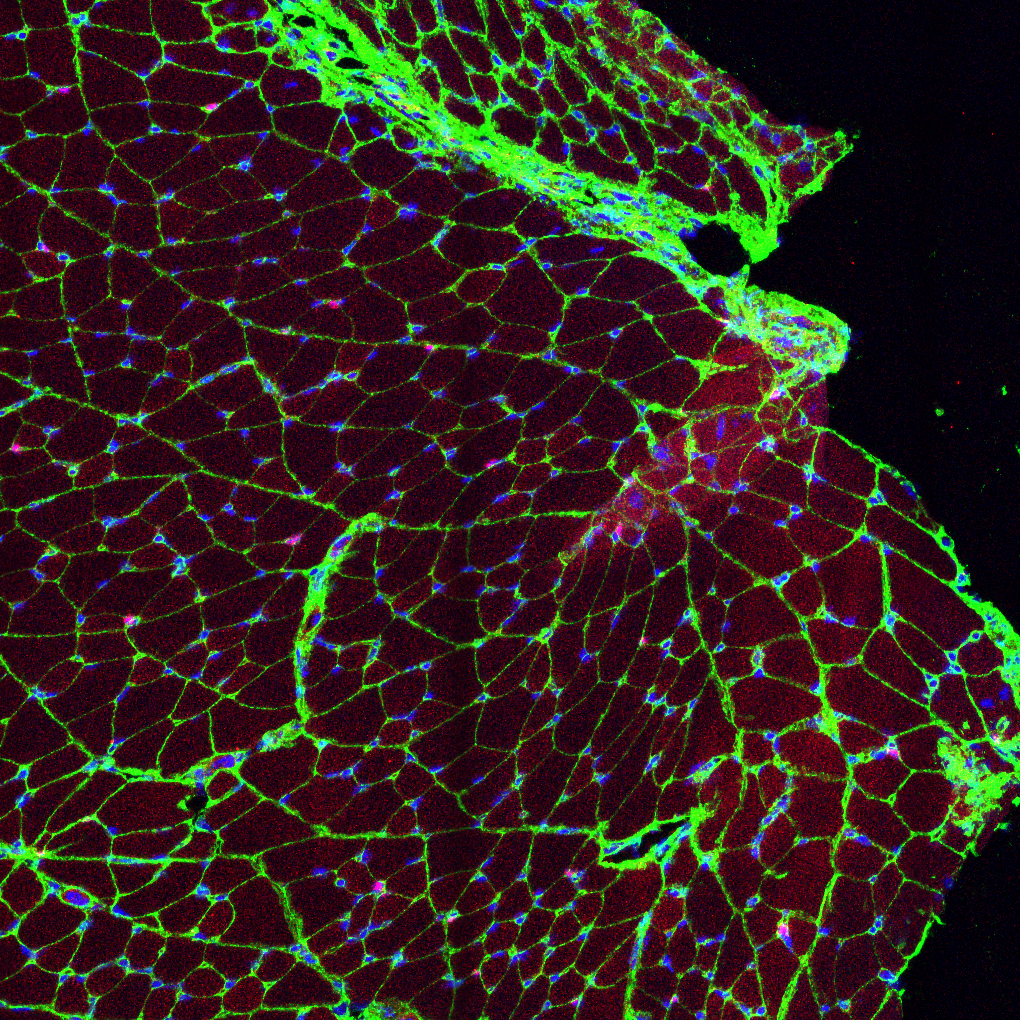
Input image. |
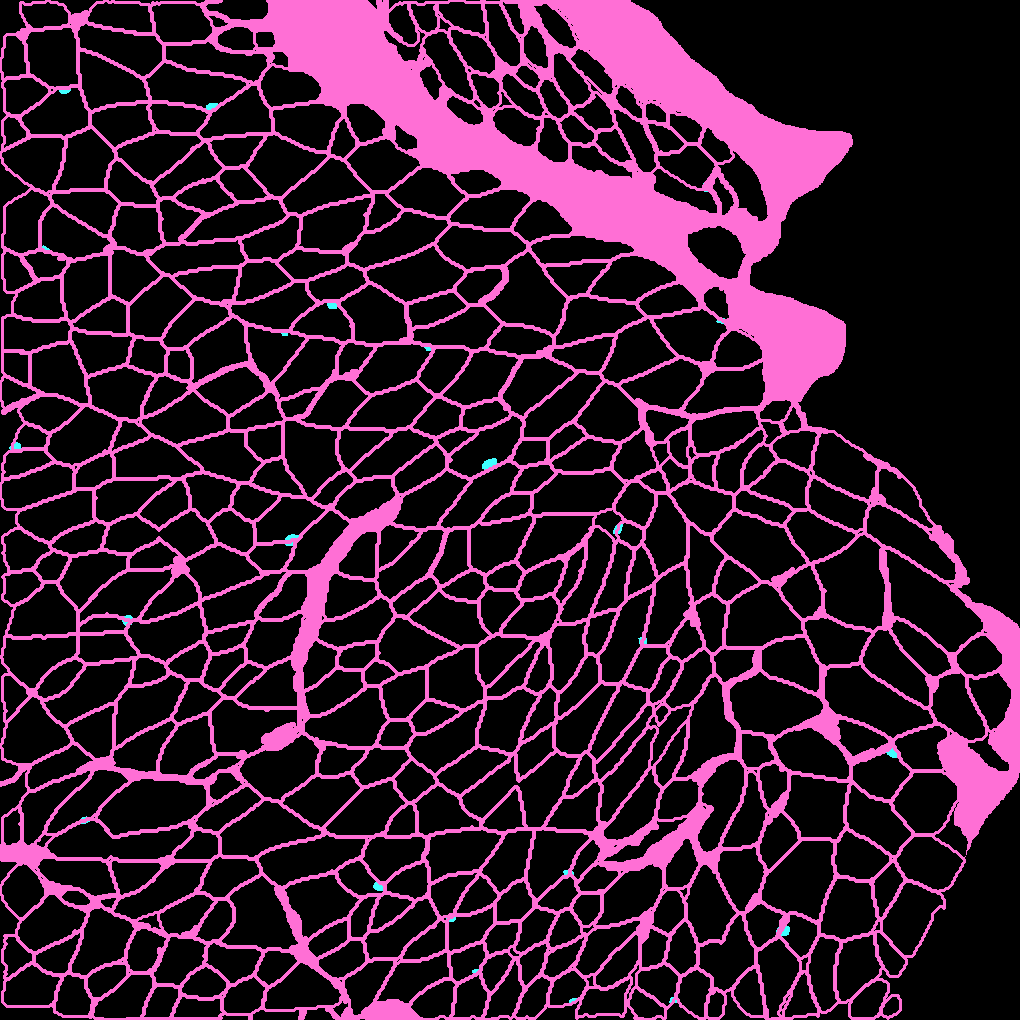
Input mask. |
The output can be:
Single-channel image, when
DATA.TEST.ARGMAX_TO_OUTPUTisTrue, with each class labeled with an integer.Multi-channel image, when
DATA.TEST.ARGMAX_TO_OUTPUTisFalse, with the same number of channels as classes, and the same pixel in each channel will be the probability (in[0-1]range) of being of the class that represents that channel number. For instance, with3classes, e.g. background, mitochondria and contours, the fist channel will represent background, the second mitochondria and the last the contours.
Data preparation
To ensure the proper operation of the library the data directory tree should be something like this:
Warning
Ensure that images and their corresponding masks are sorted in the same way. A common approach is to fill with zeros the image number added to the filenames (as in the example).
Configuration
Find in templates/semantic_segmentation folder of BiaPy a few YAML configuration templates for this workflow.
Special workflow configuration
Data loading
If you want to select DATA.EXTRACT_RANDOM_PATCH you can also set DATA.PROBABILITY_MAP to create a probability map so the patches extracted will have a high probability of having an object in the middle of it. Useful to avoid extracting patches which no foreground class information. That map will be saved in PATHS.PROB_MAP_DIR. Furthermore, in PATHS.DA_SAMPLES path, i.e. aug folder by default (see Results), two more images will be created so you can check how this probability map is working. These images will have painted a blue square and a red point in its middle, which correspond to the patch area extracted and the central point selected respectively. One image will be named as mark_x and the other one as mark_y, which correspond to the input image and ground truth respectively.
Metrics
During the inference phase the performance of the test data is measured using different metrics if test masks were provided (i.e. ground truth) and, consequently, DATA.TEST.LOAD_GT is True. In the case of semantic segmentation the Intersection over Union (IoU) metrics is calculated after the network prediction. This metric, also referred as the Jaccard index, is essentially a method to quantify the percent of overlap between the target mask and the prediction output. Depending on the configuration different values are calculated (as explained in Test phase and Metric measurement). This values can vary a lot as stated in [FBMunozBAC21].
Per patch: IoU is calculated for each patch separately and then averaged.
Reconstructed image: IoU is calculated for each reconstructed image separately and then averaged. Notice that depending on the amount of overlap/padding selected the merged image can be different than just concatenating each patch.
Full image: IoU is calculated for each image separately and then averaged. The results may be slightly different from the reconstructed image.
Post-processing
Only applied to 3D images (e.g. PROBLEM.NDIM is 2D or TEST.ANALIZE_2D_IMGS_AS_3D_STACK is True). There are the following options:
Z-filtering: to apply a median filtering in
zaxis. Useful to maintain class coherence across3Dvolumes. Enable it withTEST.POST_PROCESSING.Z_FILTERINGand useTEST.POST_PROCESSING.Z_FILTERING_SIZEfor the size of the median filter.YZ-filtering: to apply a median filtering in
yandzaxes. Useful to maintain class coherence across3Dvolumes that can work slightly better thanZ-filtering. Enable it withTEST.POST_PROCESSING.YZ_FILTERINGand useTEST.POST_PROCESSING.YZ_FILTERING_SIZEfor the size of the median filter.
Run
Select semantic segmentation workflow during the creation of a new configuration file:
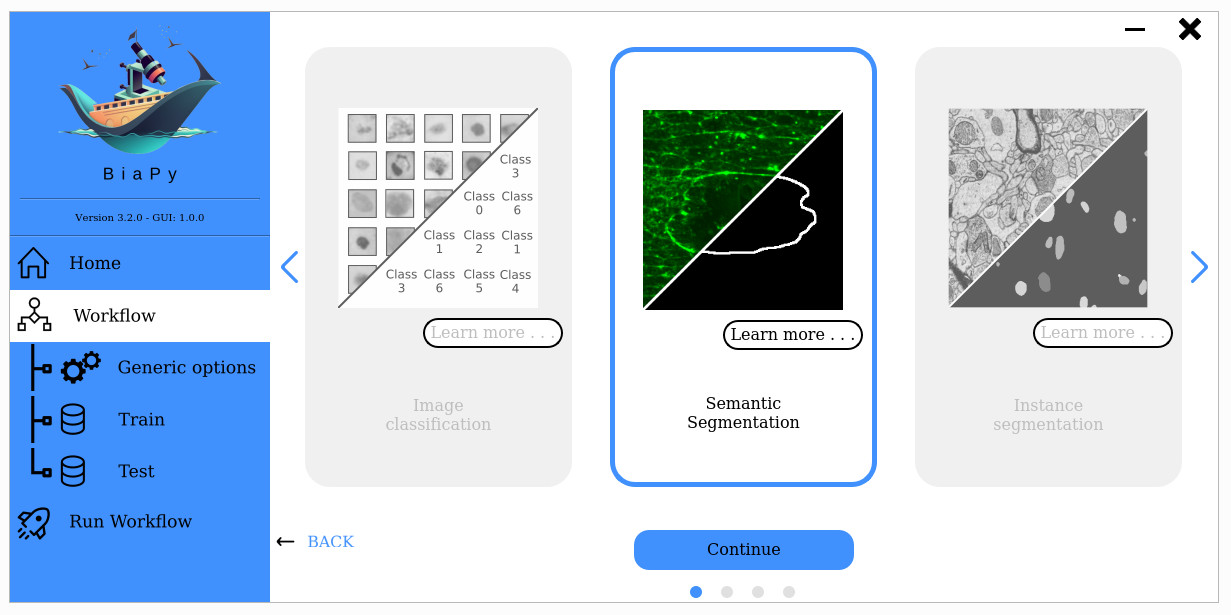
Open a terminal as described in Installation. For instance, using 2d_semantic_segmentation.yaml template file, the code can be run as follows:
# Configuration file
job_cfg_file=/home/user/2d_semantic_segmentation.yaml
# Path to the data directory
data_dir=/home/user/data
# Where the experiment output directory should be created
result_dir=/home/user/exp_results
# Just a name for the job
job_name=my_2d_semantic_segmentation
# Number that should be increased when one need to run the same job multiple times (reproducibility)
job_counter=1
# Number of the GPU to run the job in (according to 'nvidia-smi' command)
gpu_number=0
sudo docker run --rm \
--gpus "device=$gpu_number" \
--mount type=bind,source=$job_cfg_file,target=$job_cfg_file \
--mount type=bind,source=$result_dir,target=$result_dir \
--mount type=bind,source=$data_dir,target=$data_dir \
BiaPyX/biapy \
-cfg $job_cfg_file \
-rdir $result_dir \
-name $job_name \
-rid $job_counter \
-gpu $gpu_number
Note
Note that data_dir must contain all the paths DATA.*.PATH and DATA.*.GT_PATH so the container can find them. For instance, if you want to only train in this example DATA.TRAIN.PATH and DATA.TRAIN.GT_PATH could be /home/user/data/train/x and /home/user/data/train/y respectively.
Open a terminal as described in Installation. For instance, using 2d_semantic_segmentation.yaml template file, the code can be run as follows:
# Configuration file
job_cfg_file=/home/user/2d_semantic_segmentation.yaml
# Where the experiment output directory should be created
result_dir=/home/user/exp_results
# Just a name for the job
job_name=my_2d_semantic_segmentation
# Number that should be increased when one need to run the same job multiple times (reproducibility)
job_counter=1
# Number of the GPU to run the job in (according to 'nvidia-smi' command)
gpu_number=0
# Move where BiaPy installation resides
cd BiaPy
# Load the environment
conda activate BiaPy_env
python -u main.py \
--config $job_cfg_file \
--result_dir $result_dir \
--name $job_name \
--run_id $job_counter \
--gpu $gpu_number
For multi-GPU training you can call BiaPy as follows:
gpu_number="0, 1, 2"
python -u -m torch.distributed.run \
--nproc_per_node=3 \
main.py \
--config $job_cfg_file \
--result_dir $result_dir \
--name $job_name \
--run_id $job_counter \
--gpu $gpu_number
nproc_per_node need to be equal to the number of GPUs you are using (e.g. gpu_number length).
Results
The results are placed in results folder under --result_dir directory with the --name given. An example of this workflow is depicted below:
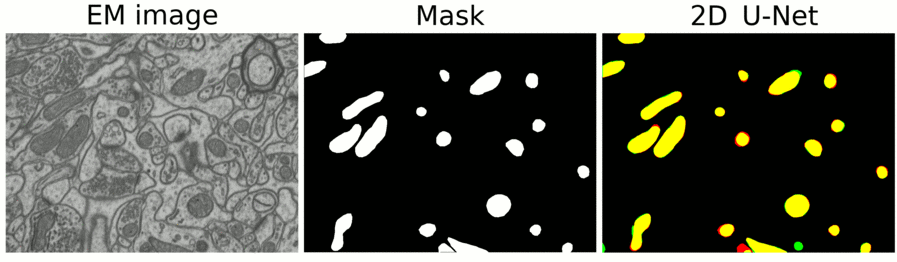
Example of semantic segmentation model predictions. From left to right: input image, its mask and the overlap between the mask and the model’s output binarized.
Following the example, you should see that the directory /home/user/exp_results/my_2d_semantic_segmentation has been created. If the same experiment is run 5 times, varying --run_id argument only, you should find the following directory tree:
config_files: directory where the .yaml filed used in the experiment is stored.my_2d_semantic_segmentation.yaml: YAML configuration file used (it will be overwrited every time the code is run)
checkpoints: directory where model’s weights are stored.my_2d_semantic_segmentation_1-checkpoint-best.pth: checkpoint file (best in validation) where the model’s weights are stored among other information.
results: directory where all the generated checks and results will be stored. There, one folder per each run are going to be placed.my_2d_semantic_segmentation_1: run 1 experiment folder.aug: image augmentation samples.charts:my_2d_semantic_segmentation_1_*.png: Plot of each metric used during training.my_2d_semantic_segmentation_1_loss.png: Loss over epochs plot (when training is done).model_plot_my_2d_semantic_segmentation_1.png: plot of the model.
full_image:.tif files: output of the model when feeding entire images (without patching).
full_image_binarized:.tif files: Same asfull_imagebut with the image binarized.
full_post_processing(optional if any post-processing was selected):.tif files: output of the model when feeding entire images (without patching) and applying post-processing, which in this case only y and z axes filtering was selected.
per_image:.tif files: reconstructed images from patches.
per_image_binarized:.tif files: Same asper_imagebut with the images binarized.
tensorboard: Tensorboard logs.train_logs: each row represents a summary of each epoch stats. Only avaialable if training was done.
Note
Here, for visualization purposes, only my_2d_semantic_segmentation_1 has been described but my_2d_semantic_segmentation_2, my_2d_semantic_segmentation_3, my_2d_semantic_segmentation_4 and my_2d_semantic_segmentation_5 will follow the same structure.